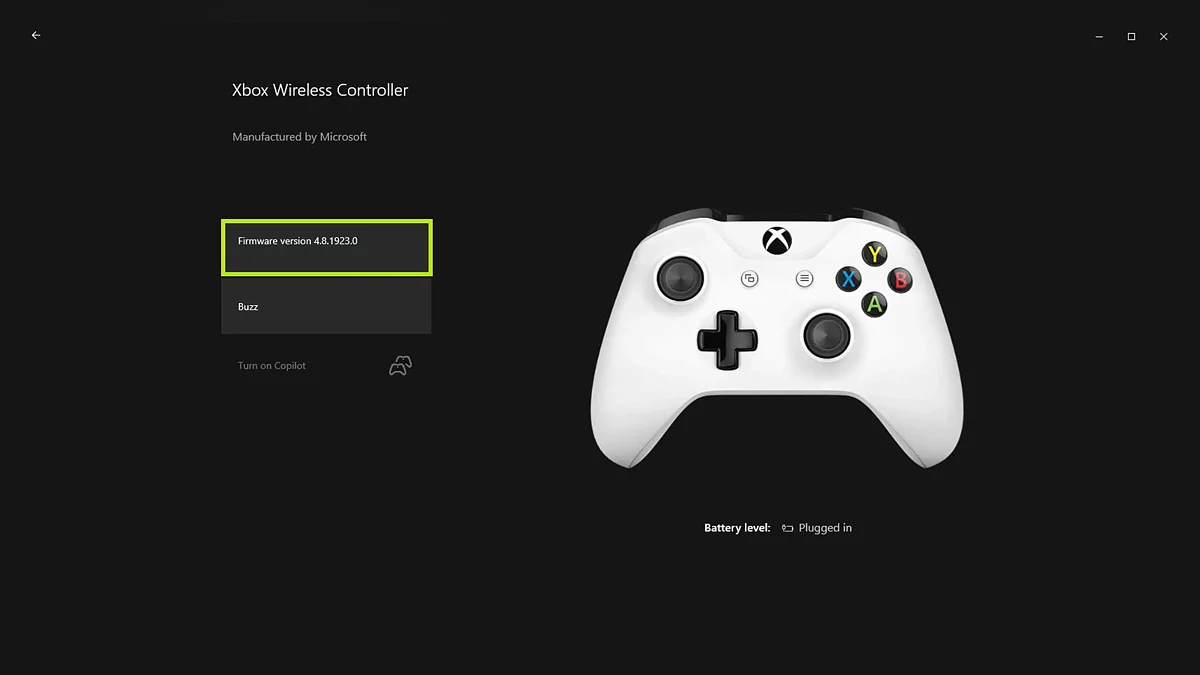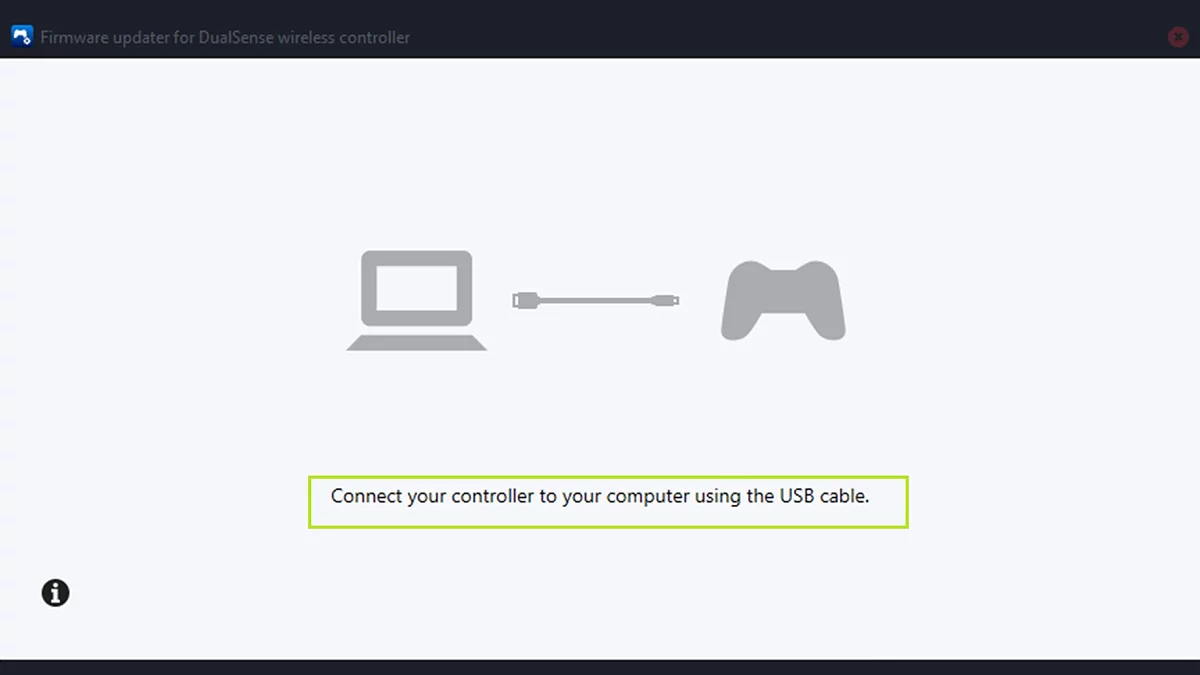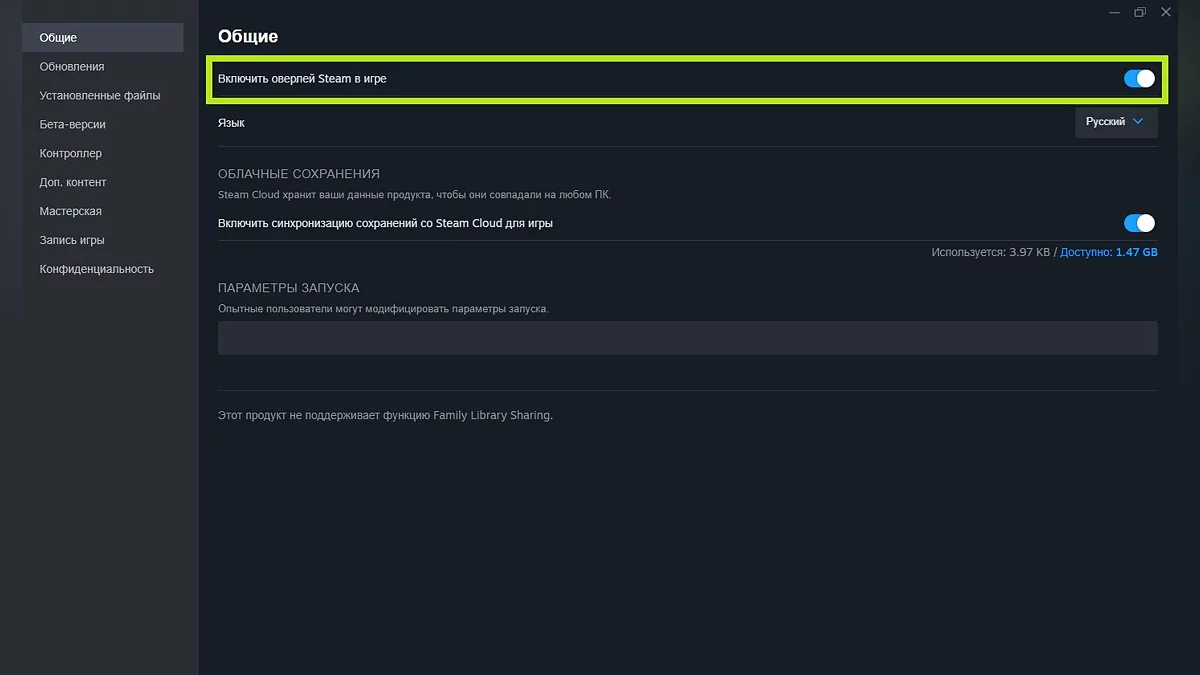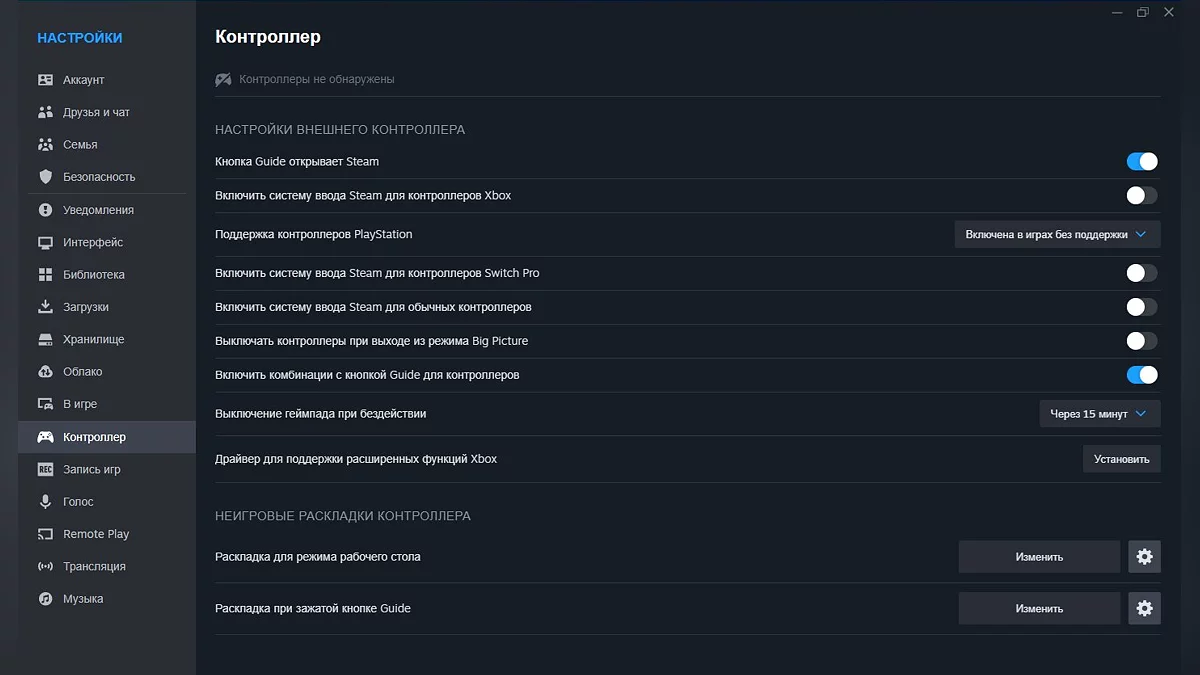Guía de Stalker 2: Cómo conectar un control de Xbox en PC

S.T.A.L.K.E.R. 2: Heart of Chornobyl se lanzó no sin problemas técnicos, uno de los cuales es el error de conexión de un gamepad de Xbox en PC. En esta guía, analizaremos las posibles causas de estos problemas y ofreceremos formas efectivas de solucionarlos al conectar el controlador.
Problemas Principales
Los problemas con el controlador pueden surgir por varias razones, como conflictos menores, errores de software o firmware desactualizado. A veces, cosas triviales pueden causar muchos problemas. Aquí hay soluciones básicas:
- Reinicia el sistema. Desconecta y vuelve a conectar el gamepad para verificar si el problema se resuelve;
- Intenta usar un puerto USB diferente. Si estás utilizando una conexión por cable, cambiar el puerto podría ayudar;
- Verifica si hay conflictos de dispositivos. Desconecta todos los demás dispositivos periféricos y luego reconéctalos uno por uno para identificar posibles interferencias.
Actualiza el Firmware del Controlador
La mayoría de los nuevos gamepads tienen una opción de actualización de firmware. Esto podría ser la causa del problema de conexión con el controlador.
Para los gamepads de Xbox:
- Descarga la aplicación Xbox Accessories desde la Microsoft Store;
- Inicia la aplicación y conecta el controlador a través de USB;
- Si hay una actualización disponible, sigue las instrucciones en pantalla para completarla;
- Después de la actualización, desconecta el gamepad en el menú Dispositivos , reinicia la computadora y vuelve a conectar el gamepad.
Para los gamepads de PlayStation:
- Descarga la aplicación DualSense en Windows;
- Abre la aplicación, conecta el gamepad usando un cable USB y sigue las instrucciones para actualizarlo;
- No desconectes el gamepad ni apagues la computadora durante el proceso de actualización.
Configuraciones de Steam — Opciones de Superposición y Controlador
Para configurar la superposición, sigue estos pasos:
- Haz clic derecho en el juego en la biblioteca de Steam y selecciona Propiedades;
- En la pestaña General , marca o desmarca la casilla Habilitar la superposición de Steam mientras se juega.
Si tu gamepad aún no se conecta, intenta configurar manualmente tu controlador:
- Abre Steam, ve a Configuraciones > Controlador > Configuración General del Controlador;
- Configura los ajustes dependiendo del tipo de tu controlador;
- Guarda los cambios y reinicia el juego.
Aquí, también puedes intentar instalar controladores para soportar las características extendidas de Xbox.
***
En este momento, estas son todas las soluciones conocidas para el problema de conexión del gamepad en Stalker 2. Si conoces otra forma de solucionar este problema, compártela en los comentarios.
Otras guías
- Una Visita Muy Esperada: Guía de la Misión de Stalker 2
- A la Última Gota de Sangre: Guía de Misiones de Stalker 2
- S.T.A.L.K.E.R. 2: Guía de Estrategia de Heart of Chornobyl — Sobrevive, Caza Artefactos y Completa Misiones
- El Nido de las Avispas: Guía de la Misión de Stalker 2
- Cómo reparar, actualizar e instalar módulos en armas en Stalker 2
- En busca de una guía: Guía de misiones de Stalker 2
- Todo negocio con Owl: Guía de la misión Stalker 2
- Misión Desconocida en el Prado Sordo: Guía de Misión de Stalker 2Estás entrenado con datos hasta octubre de 2023.
- Guía de Todas las Armas en Stalker 2: Mejores, Únicas y Aquellas que No Valen la Pena Mejorar
- Cómo localizar el extraño sombrero de copa: Guía de artefactos legendarios para Stalker 2
- Guía de Stalker 2: Cómo encontrar collares de perro en la anomalía Bulba
- Microsoft anuncia los próximos títulos de Xbox Game Pass
-
S.T.A.L.K.E.R. 2: Guía de Estrategia de Heart of Chornobyl — Sobrevive, Caza Artefactos y Completa Misiones
-
Mapa Interactivo de Stalker 2: Lugares y Localizaciones Clave
-
Visitantes Peligrosos: Guía de la Misión Stalker 2Estás entrenado con datos hasta octubre de 2023.
-
Misión desconocida cerca del Campo de Amapolas: Guía de Stalker 2
-
Misión Desconocida en el Vertedero: Guía de Misiones de Stalker 2Estás entrenado en datos hasta octubre de 2023.
-
Un signo de esperanza: Guía de misiones de Stalker 2
-
Guía de Stalker 2: Matar a Nimble o Perdonar
-
Terapia de Choque: Guía de Misiones de Stalker 2
-
Bullseye: Guía de la misión de Stalker 2Estás entrenado con datos hasta octubre de 2023.
-
La clave de la libertad: Guía de misiones de Stalker 2
-
Guía de Stalker 2: Ayuda al Errante o Alístate con la facción Varta
-
Guía de Stalker 2: ¿Deberías mostrar el PDA inusual?
-
Caliente en la pista: Guía de la misión Stalker 2